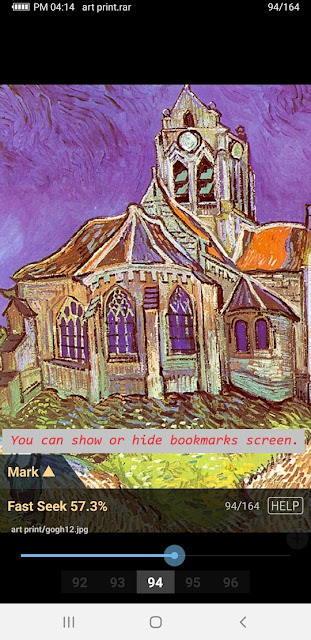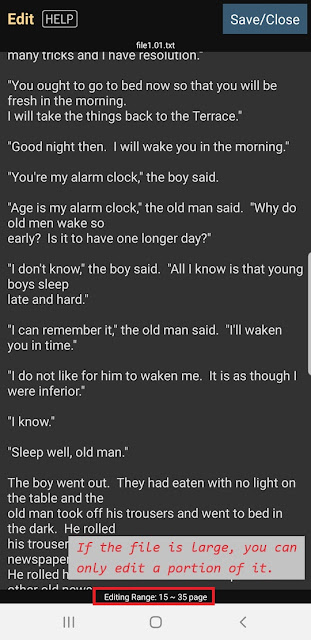ImageViewer-Menu-Order/Split

AppStore 한국어 Options for dividing the left and right sides within a single picture or combining two pictures into one. - No Ordering If the picture is larger than your screen, it won't show the rest of the picture. If this happens, try changing it to "Fit to Screen" in Settings - Minimum size. - Two at a time Sets 2 pictures at a time. In the subsequent popup, specify the order of the 2 photos. 1. if the picture is long vertically, show 2 pictures together; 2. if the picture is long horizontally, show only one picture. Sample) Two at a time On a landscape screen, the red-bordered picture on the left should be longer and the orange-bordered picture on the right should be longer to show two pictures. Depending on your settings, you can view Two at a time only in landscape, or in both landscape and portrait. See Settings - ImageViewer - Other options. * Option 1: The first page is recognized as the cover page, and then the next two pages are displayed in ord...